Golf Outing and Series Scorer - How to Page
Getting Started - Adding an Outing
The first action is to setup a course. Press "Setup Course" and then choose "Add Course". Have a scorecard ready to enter the par and the stroke index.
Enter the course name and then the par using the par buttons and the Stroke index using the Stroke Index buttons. If you make a mistake press "Restart". When you are happy press "Accept". The course is now available to select.
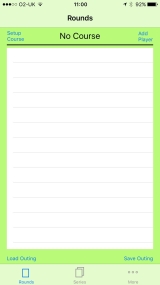
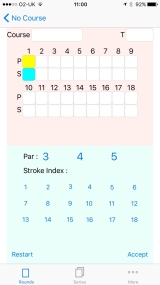
The next action is to add the players. Press "Add Player". Enter the name and the handicap of the player. The handicap is the playing handicap i.e. a whole number. Then enter the gross score of the player. If you make a mistake press "Restart". When you have entered the score press "Accept". Verify the score on the scorecard. If there is a problem press back and re-enter the score. The scored is entered into the system when "Enter" is pressed on the scorecard page.
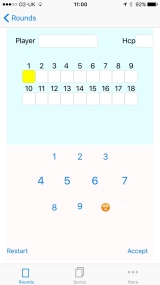
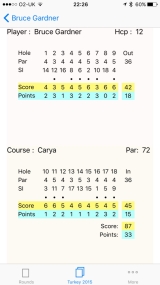
Enter all the players from the outing. The players will be ordered on the main screen by score. If two or more players have equal scores they will be sorted by countback. That is score on the last 9 then last 6 then last 3 then last 2 than last 1 hole.
Once all the players are entered press "Save Outing". Enter the date and the name of the outing. The outing will then be available from the "Load Outing" button.
Combining Outings
Once you have multiple outings saved you can combine them into a series. Press on the "Series" tab. You then enter the name of the series and the number of scoring rounds.
You then press "add rounds". This gives a list of outings that can be added to the series. As rounds are added the scores of the players are added together to give a leaderboard. It is key that the name of the player is the same in each outing for them to be combined.
Once the rounds have been added press "Save Series" the series is then available from the "Load Series" button.
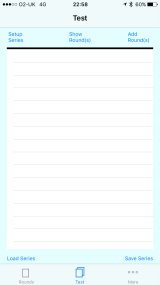
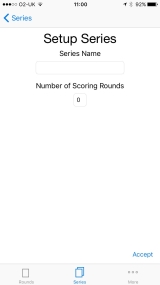
Pressing on the "Show Rounds" button shows each outing in the series. Pressing on the outing name will open the outing screen. Pressing on a player in the overall leaderboard will show their scores in each round. Pressing on a round will show the player's scorecard. If a player did not play in an outing then the score will be shown as "-".
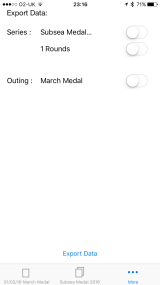
Exporting Data
Clicking on the "More" tab takes you to the export page. From the export page you can export comma separated files from the app.
For the current series on the series screen you can choose between exporting just the overall series scores or the series scores and each of the outings in the series. These are included in one csv file.
You can also choose to export just a single outing. The current outing is output to a separate csv file with this option.
On pressing the "Export" button an email is created with the file(s) attached.
